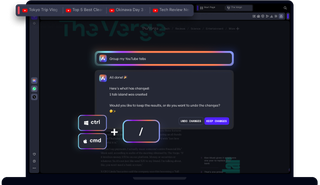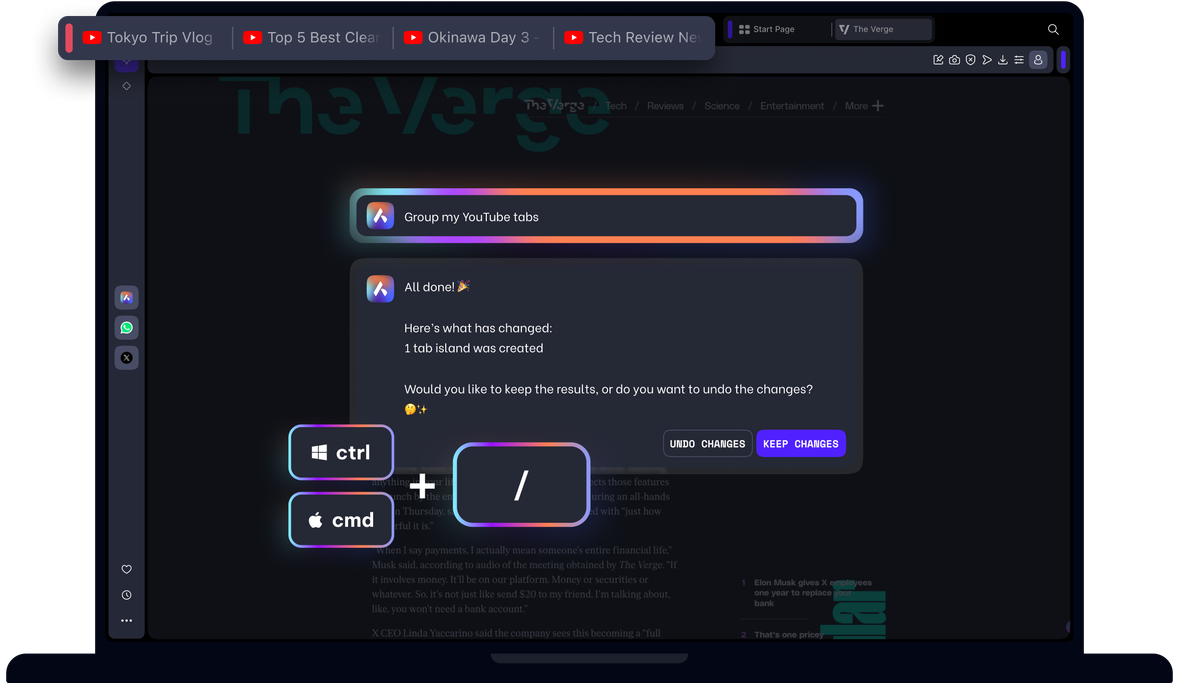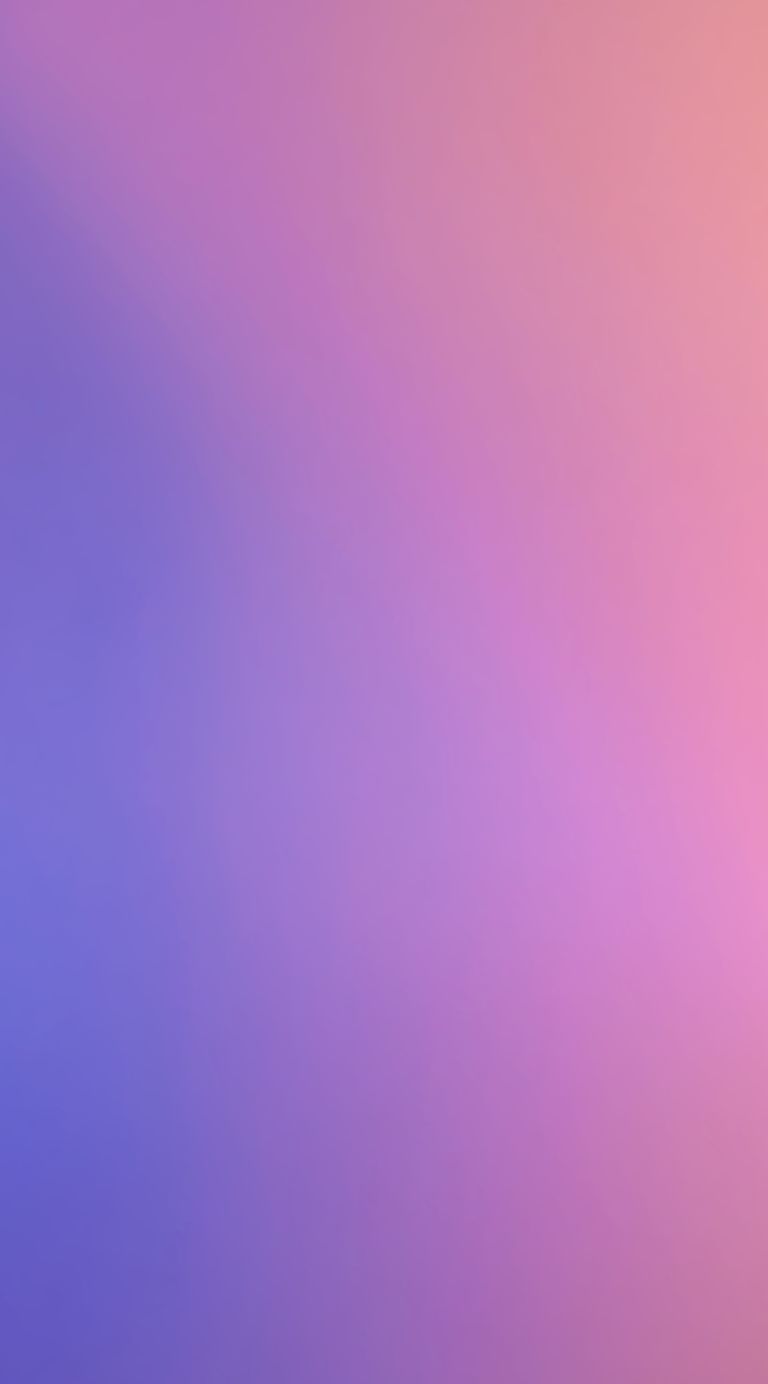| CARVIEW |
Tab Commands
Quickly group, close, pin, or bookmark your tabs. Just press Ctrl / or Cmd / and type what you need. Opera will do it for you. See more
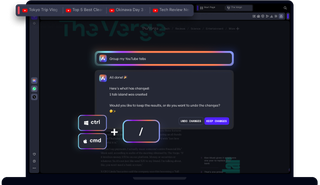
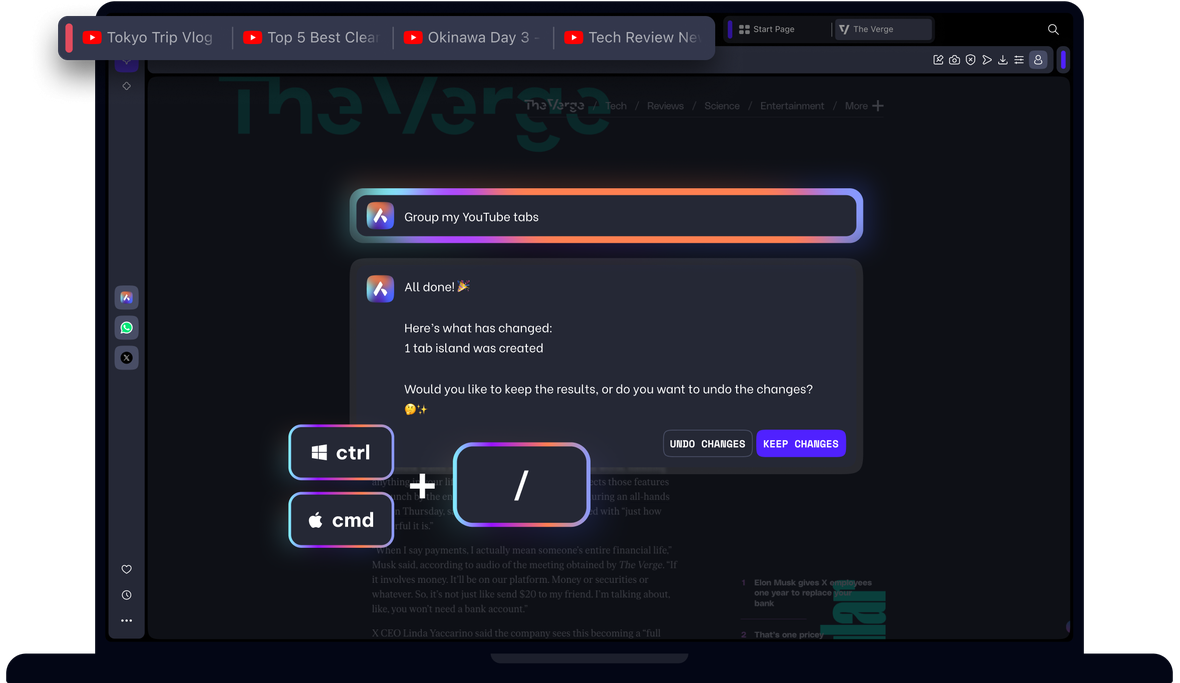
Easy tab management
Messy tabs? Press Ctrl / or Cmd / and Opera will organize them for you.
Group
Ask Opera to group your Amazon tabs while shopping for less clutter and more focus.
Close
Too many tabs? Ask Opera to close all tabs besides the one you’re using, instantly.
Bookmark
One by one? How about all at once? Ask Opera to bookmark some, or all, of your open tabs.
Pin and more
Opera can pin tabs, save your session, or give you a clean start with just your current tab.
Command your tabs
Spend too much time grouping, closing, and organizing browser tabs?
Instead of manually searching, clicking and dragging, press Ctrl / or Cmd / and ask Opera to do it for you. Opera makes bulk tab organization a quick and easy operation.
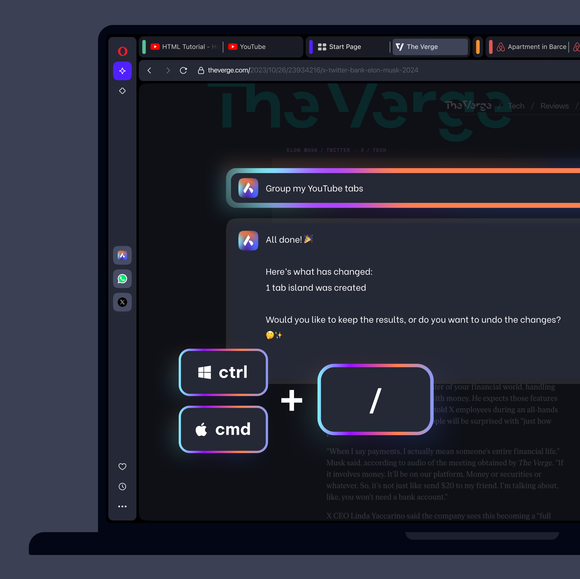
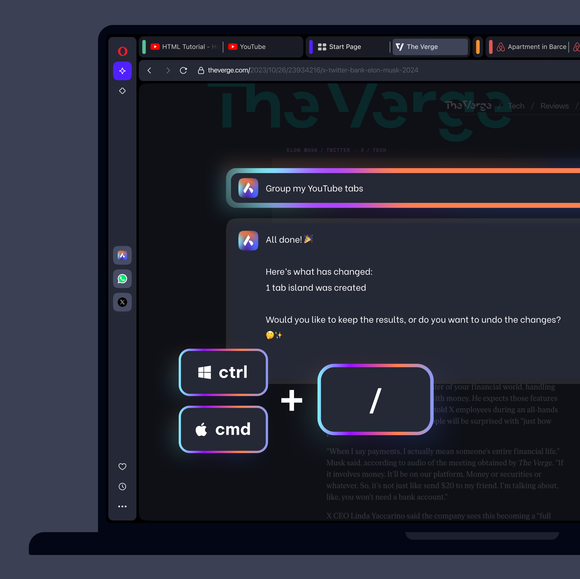
Close tabs
Too many tabs? You can ask Opera to “Close all tabs except this one” and focus on what you’re doing.
Just finished an assignment? Ask Opera to “Close all Wikipedia tabs” and enjoy your clean browser.
Just write what you want with natural language. Tab Commands work best when you mention the domain, title or group of tabs.
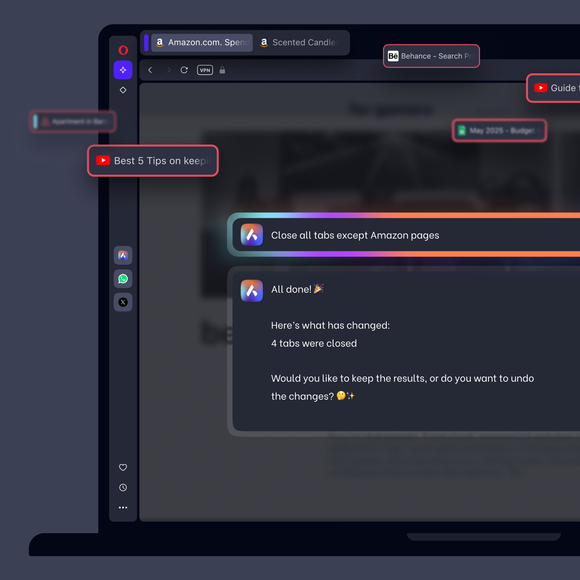
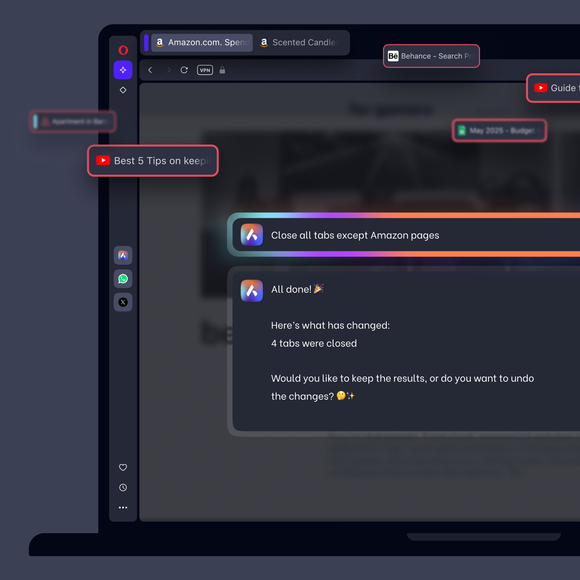
Group tabs
Got so many tabs that you can’t see the titles? Group them by context and make some space.
Open Tab Commands and ask Opera to “Group all my Pinterest tabs” or “Group tabs with Opera in the title.”
They’ll be grouped into tab islands, which can be collapsed or expanded as needed.
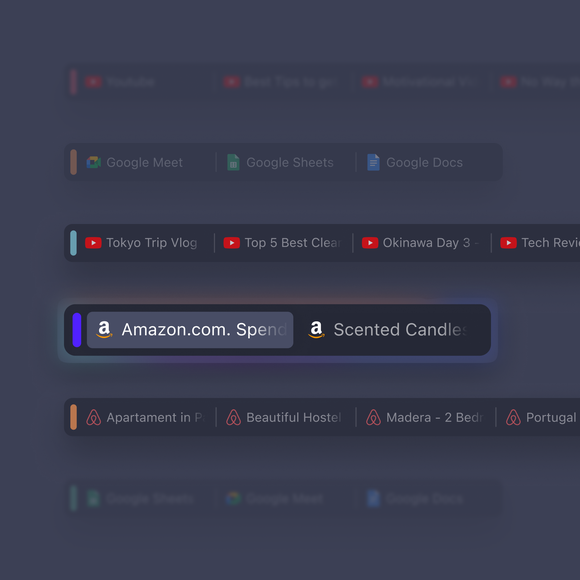
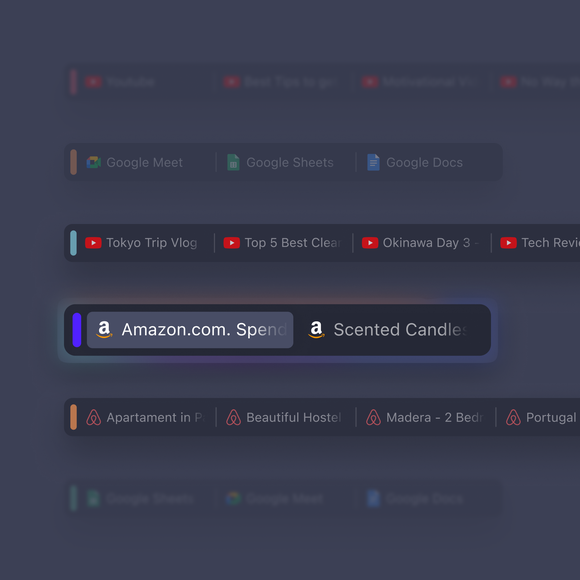
Save tabs
Don’t forget to save, pin and bookmark your important tabs, like your research, email or calendar, so you always have quick access.
And with Tab Commands you can do it in bulk. Ask Opera to “Pin my tabs with videos” or “Bookmark my Amazon tabs.” Even save your entire tab session.
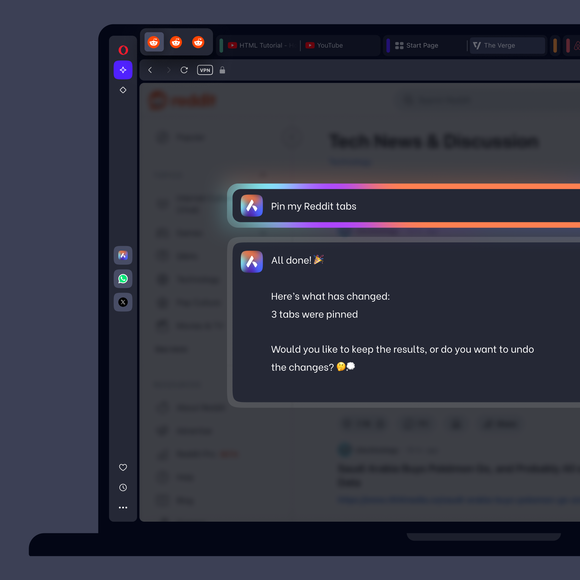
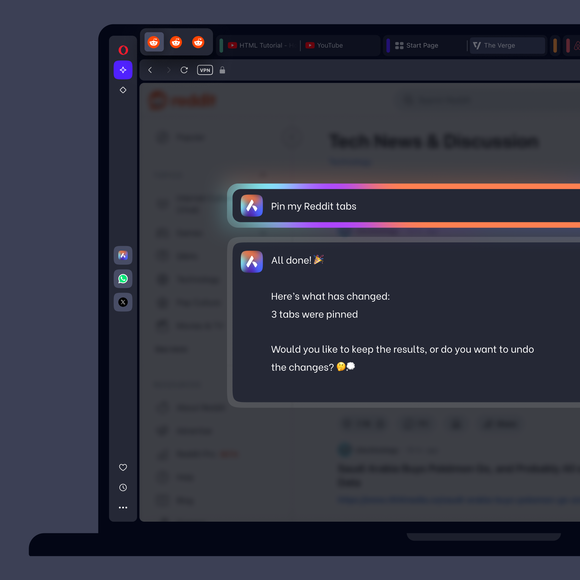
See Tab Commands in action
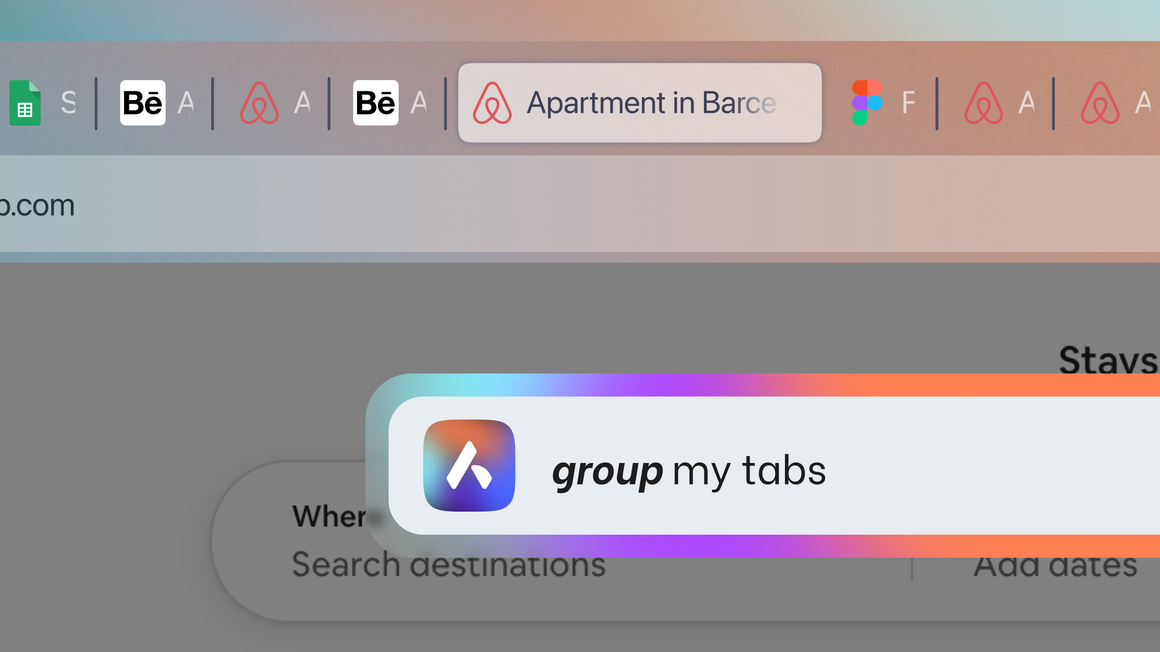
How to use Tab Commands
Manage your tabs quickly and easily in Opera
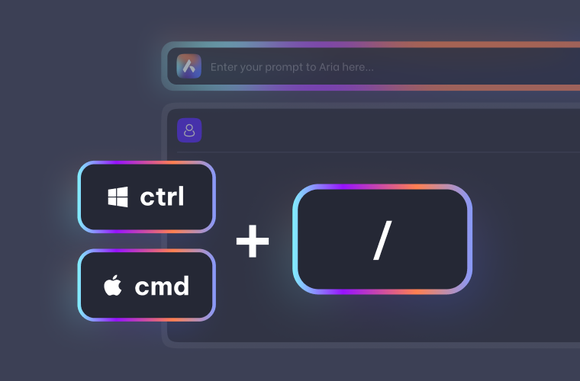
Open the command line
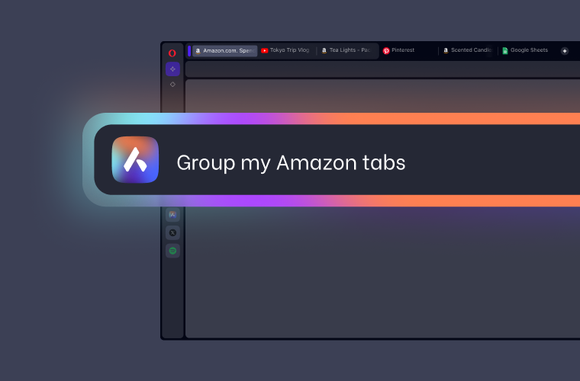
Tell Opera what you need
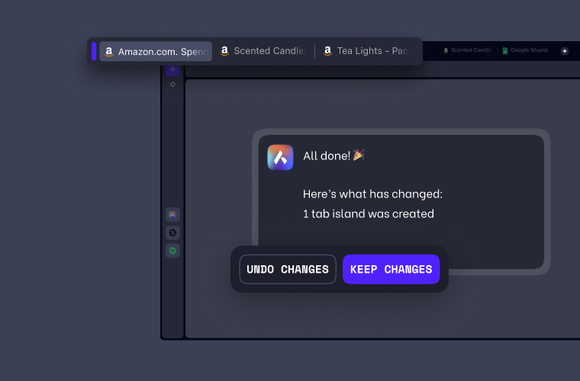
Apply the changes
Influencer review of Aria and Tab Commands
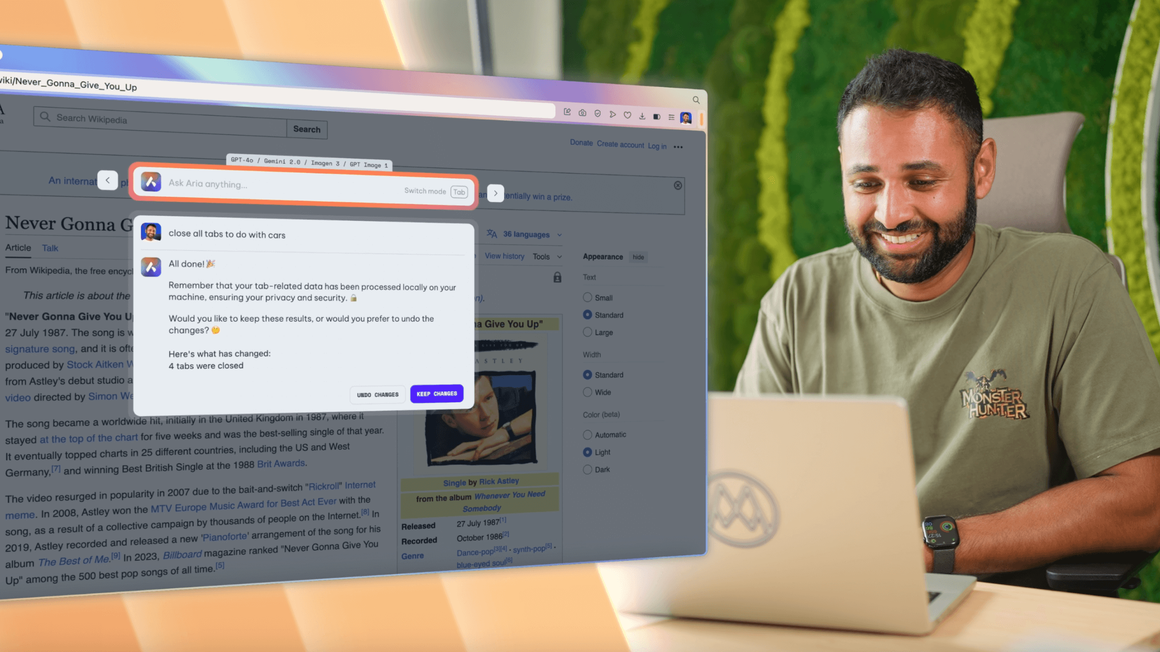
Ad Blocker
Music Player
Easy Files
Aria Image Generator
Split Screen
Snapshot
Tab Islands
Tab Emojis
Workspaces
Search in Tabs
Spotify
Opera Translate
Integrated messengers
Slack in Opera
Discord in Opera
Bluesky in Opera
Facebook Messenger
Telegram Messenger
VK Messenger
Integrated Social Media
X
Opera Sync
Opera Bookmarks
Video Popout
Lucid Mode
Unit Converter
Personal News
Battery Saver
Flow
Pinboards
Shopping Corner
Opera Themes
Are Tab Commands powered by AI?
Yes, Tab Commands works through Aria, Opera’s browser AI. However, all your tab data remains private, as only the command you make is sent to Aria’s servers. Aria simply interprets your command and sends it back to your browser, which manages your tabs.
What can I do with Tab Commands?
You can organize your tabs in many different ways, without all the manual clicking. You can group your tabs into separate Tab Islands, close all or just some of your tabs, pin tabs, bookmark them, or save your browsing session. This is done with natural language, so just write it as feels natural, such as “Close all my YouTube tabs,” or “Pin my open tabs with documents.”
Check out this AI Tab Commands blog post for more examples and details.
Why are some examples of Tab Commands I can use?
Using natural language commands, you group, close, pin, bookmark, or save your tabs in Opera. Some good examples are:
- Pin my tabs with streaming services
- Close my Amazon tabs
- Close tabs inactive for more than two hours
- Save all tabs except YouTube
- Group my Wikipedia tabs
- Save my session
- Group tabs from Pinterest
- Pin tabs with word Opera in their title
- Close all tabs except this one
This works best if you are specific, such as mentioning the domain of the tabs you want to manage. If you encounter any problems, or want to suggest any improvement, visit Opera’s forum and let us know.
Why are my changes not applied?
When you use Tab Commands, you’ll first receive a summary of the changes so that you can choose to accept them or not. To accept the changes, just click Keep changes.
Aria didn’t follow my command from the sidebar chat.
Tab Commands works from Aria’s command line, which can be opened with the shortcut Ctrl / or Cmd /.
The Tab Commands shortcut doesn’t work for me.
The Tab Command shortcut is Ctrl / on Windows, and Cmd / on Mac. However, with some region and language settings, you’ll need to use Ctrl Shift 7.
Is Tab Commands private?
The new Tab Commands feature in the Opera browser is completely private. When you use Tab Commands, no information about your tabs is sent to the Aria servers – only the command itself is being processed.
When the Aria server receives your command, it generates a set of instructions that tell your Opera browser what to do with the tabs and how, such as grouping all video tabs in a Tab Island. This means that no tab data leaves your device, because the Aria server only needs to process the command itself; making Tab Commands a feature that puts your privacy first.
You deserve a better browser