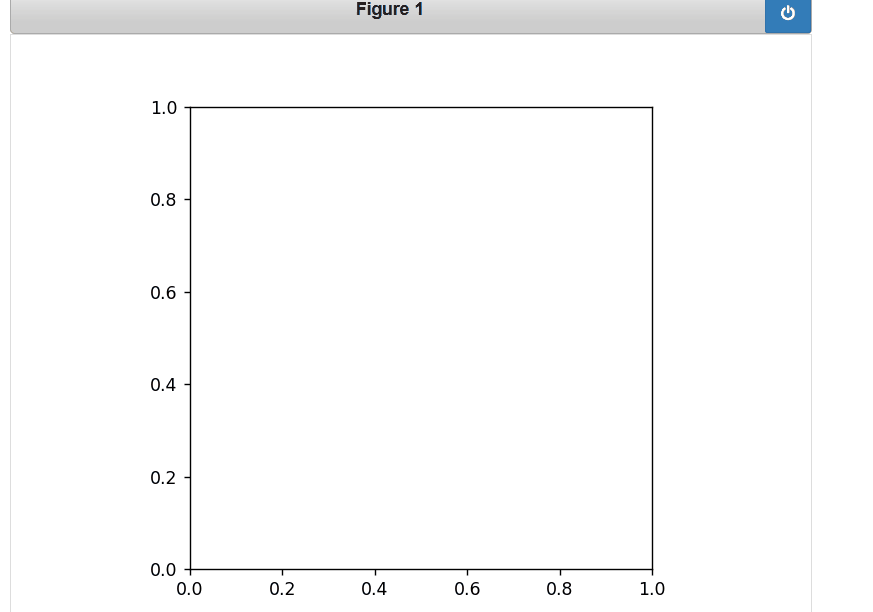Event Handling in Matplotlib
Last Updated :
18 Oct, 2021
Event based System usually is part of a recurring set of patterns. Often, they comprise of the following :
- An incoming event
- A mechanism that is used to respond to an event
- A looping construct (e.g. while loop, listener, and the message dispatch mechanism)
The events that are triggered are also a bit richer, including information like which Axes the event occurred in. The events also understand the Matplotlib coordinate system and report event locations in both pixel and data coordinates.
Syntax:
figure.canvas.mpl_connect( Event_name , callback function or method)
Parameters:
- Event_name: It could be any from the below table
- callback_function: It will define to handle the event.
List of events
Event_name | class | Description |
|---|
| button_press_event | MouseEvent | The mouse button is pressed |
| button_release_event | MouseEvent | The mouse button is released |
| draw_event | DrawEvent | The canvas draw occurs |
| key_press_event | KeyEvent | A key is pressed |
| key_release_event | KeyEvent | A key is released |
| motion_notify_event | MouseEvent | The motion of the mouse |
| pick_event | PickEvent | An object in the canvas is selected |
| resize_event | ResizeEvent | The figure canvas is resized |
| scroll_event | MouseEvent | The scroll wheel of the mouse is rolled |
| figure_enter_event | LocationEvent | The mouse enters a figure |
| axes_enter_event | LocationEvent | The mouse enters an axes object |
| axes_leave_event | LocationEvent | The mouse leaves an axes object |
| figure_leave_event | LocationEvent | The mouse leaves a figure |
Note: That the classes are defined in matplotlib.backend_bases
MOUSE EVENT
- button_press_event: This event involves a mouse button press
- button_release_event: This event involves a mouse button release
- scroll_event: This event involves scrolling of the mouse
- motion_notify_event: This event involves a notification pertaining to the mouse movement
Example:
We have used the mpl_connect method, which must be called if you want to provide custom user interaction features along with your plots. This method will take two arguments:
- A string value for the event, which can be any of the values listed in the Event Name column of the preceding table
- A callback function or method
Python3
# importing the necessary modules
from IPython.display import Image
import matplotlib.pyplot as plt
import matplotlib as mpl
import numpy as np
import time
import sys
import random
import matplotlib
matplotlib.use('nbagg')
class MouseEvent:
# initialization
def __init__(self):
(figure, axes) = plt.subplots()
axes.set_aspect(1)
figure.canvas.mpl_connect('button_press_event', self.press)
figure.canvas.mpl_connect('button_release_event', self.release)
# start event to show the plot
def start(self):
plt.show() # display the plot
# press event will keep the starting time when u
# press mouse button
def press(self, event):
self.start_time = time.time()
# release event will keep the track when you release
# mouse button
def release(self, event):
self.end_time = time.time()
self.draw_click(event)
# drawing the plot
def draw_click(self, event):
# size = square (4 * duration of the time button
# is keep pressed )
size = 4 * (self.end_time - self.start_time) ** 2
# create a point of size=0.002 where mouse button
# clicked on the plot
c1 = plt.Circle([event.xdata, event.ydata], 0.002,)
# create a circle of radius 0.02*size
c2 = plt.Circle([event.xdata, event.ydata], 0.02 * size, alpha=0.2)
event.canvas.figure.gca().add_artist(c1)
event.canvas.figure.gca().add_artist(c2)
event.canvas.figure.show()
cbs = MouseEvent()
# start the event
cbs.start()
Output :
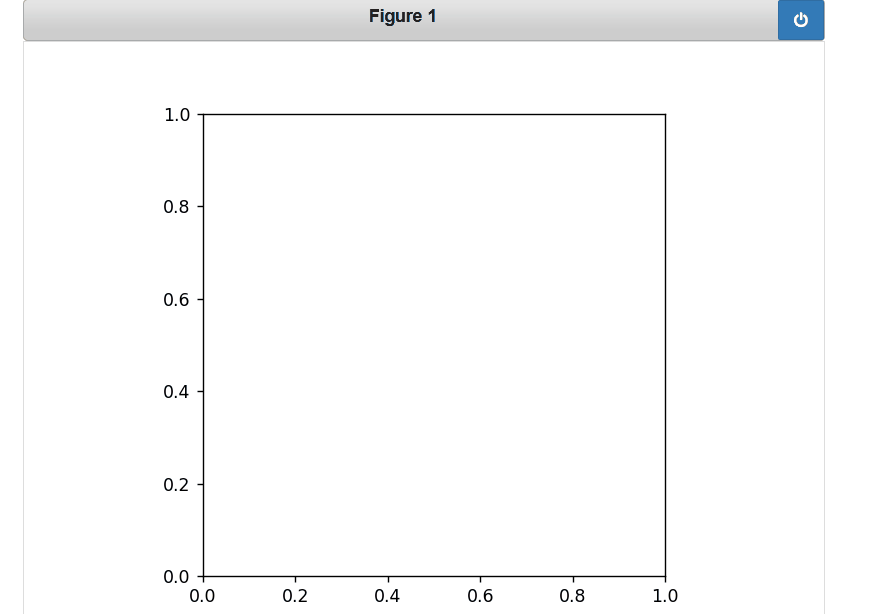
Example 2:
We are going to add color using the draw_click method
Python3
def draw_click(self, event):
# you can specified your own color list
col = ['magneta', 'lavender', 'salmon', 'yellow', 'orange']
cn = random.randint(0, 5)
# size = square (4 * duration of the time button
# is keep pressed )
size = 4 * (self.end_time - self.start_time) ** 2
# create a point of size=0.002 where mouse button
# clicked on the plot
c1 = plt.Circle([event.xdata, event.ydata], 0.002,)
# create a circle of radius 0.02*size
c2 = plt.Circle([event.xdata, event.ydata], 0.02 *
size, alpha=0.2, color=col[cn])
event.canvas.figure.gca().add_artist(c1)
event.canvas.figure.gca().add_artist(c2)
event.canvas.figure.show()
Output: