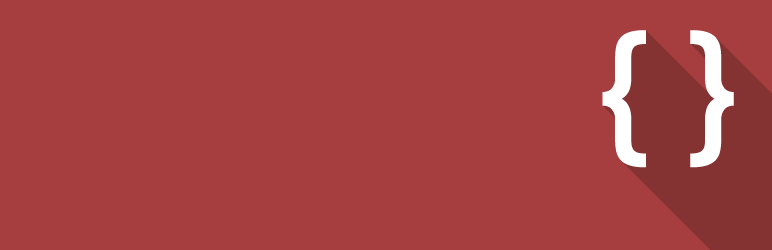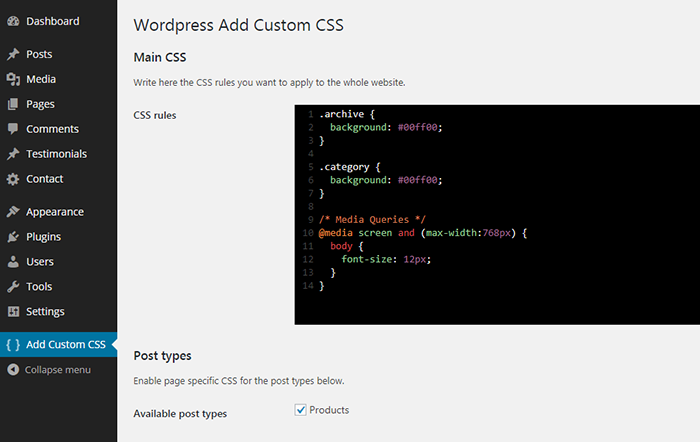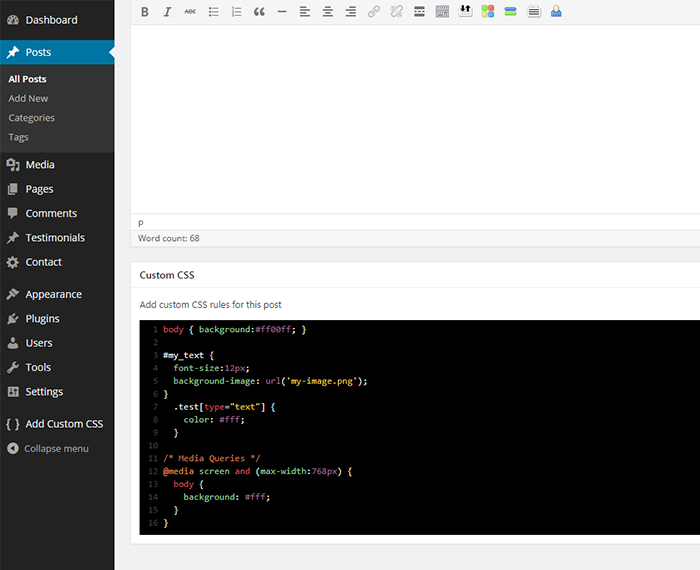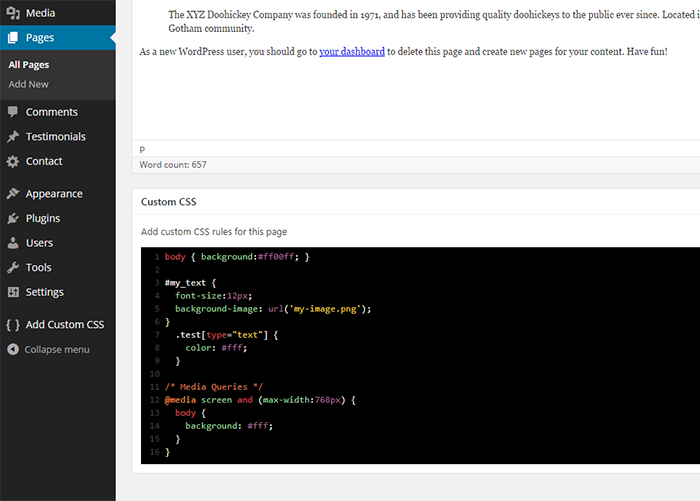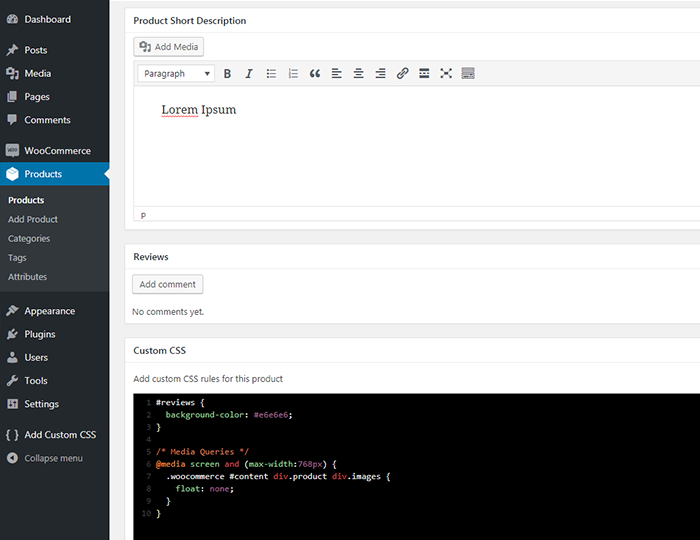Description
WP Add Custom CSS allows you to add custom CSS to the whole website and to individual posts, pages and custom post types (such as Woocommerce products).
The CSS rules applied to the whole website will override the default stylesheets of your theme and plugins, while the CSS rules applied to specific pages, posts or custom post types will override the main stylesheet too.
The plugin works with the most popular builders, such as Elementor, Gutenberg and the Classic Editor.
You can edit the main stylesheet from the the “Add custom CSS” settings page.
The plugin also creates a new “Custom CSS” box in the editing area to add custom CSS to specific posts, pages and custom post types.
Select the preferred CSS output method from the plugin’s settings page to ensure seamless integration with caching and minification plugins or to improve above-the-fold rendering performance.
Screenshots
Installation
Automatic installation
- Go to Plugins > Add New > Upload and select the .zip file from your hard disk
- Click the “Install now” button
- Activate the plugin through the ‘Plugins’ menu in WordPress
Manual installation
- Upload the plugin folder to the
/wp-content/plugins/directory via ftp - Activate the plugin through the ‘Plugins’ menu in WordPress
FAQ
-
How do I apply custom CSS to the whole website?
-
Once the plugin is installed and activated, from your dashboard navigate to “Add custom CSS”, and write the CSS rules in the textarea.
-
How do I apply custom CSS to a specific post or page?
-
Once the plugin is installed and activated, you will find a new box called “Custom CSS” in your post/page editing area.
-
How do I apply custom CSS to a specific custom post type?
-
Once the plugin is installed and activated, from your dashboard navigate to “Add custom CSS”, check the desired custom post types and save. You will find a new box called “Custom CSS” in your custom post type editing area.
-
Which CSS output method should I choose?
-
To improve your website’s speed, it’s generally recommended to select “Use a CSS file”, which allows optimization plugins to cache and minify the output.
Choosing “Use a style tag in the HTML head” outputs the CSS directly in the of the page, which can improve above-the-fold rendering performance.
By default, the “Use WordPress hook” option is selected to maintain backward compatibility. -
The “Custom CSS” box is not displaying, why?
-
Click on the “Screen option” link from your post/page editing area and be sure the “Custom CSS” option is checked.
Reviews
Contributors & Developers
“WP Add Custom CSS” is open source software. The following people have contributed to this plugin.
Contributors“WP Add Custom CSS” has been translated into 12 locales. Thank you to the translators for their contributions.
Translate “WP Add Custom CSS” into your language.
Interested in development?
Browse the code, check out the SVN repository, or subscribe to the development log by RSS.
Changelog
1.2.1
- Moved custom css file to uploads
- Set higher priority for wp_head callbacks
1.2.0
- Added output as pure CSS file or style tag to improve performance
1.1.6
- Updated code editor
- Added text wrapping to code editor
- Fixed compatibilty issues with WPBakery Frontend Editor
1.1.5
- Changed default code editor
- Advanced code editor is now resizable
- Fixed textarea direction for RTL languages
1.1.4
- Fixed compatibility issue with The Events Calendar
1.1.3
- Fixed WordPress 5 compatibility issues
- Fixed Gutenberg compatibility issues
- Updated uninstall method
- Minor improvements
1.1.2
- Fixed CodeMirror compatibility issues
1.1.1
- Fixed uninstall hook
1.1.0
- Added CodeMirror text editor
1.0.1
- Fixed issues with ssl on some server configurations
1.0.0
- Added support for custom post types
0.9.7
- Fixed minor bug
0.9.6
- Fixed WPML bug
0.9.5
- Improved css output for single posts and pages
0.9.4
- Fixed > rendering issue
0.9.3
- Fixed minor bug
0.9.2
- Fixed minor bug
- Minor layout changes
0.9.1
- Fixed double quotes rendering issue
0.9
- First release