Use the Subscribe block to add a subscription box that encourages readers to keep up-to-date on your posts. In this guide, you’ll learn how to add and customize the Subscribe block to help grow your audience.
You can add a subscription option anywhere on your site. It’s most commonly found in high-visibility areas like the sidebar or footer. To add the Subscribe block:
- Go to your site’s dashboard.
- Edit the page, post, or template where you want to display the subscription box.
- Click the + block inserter icon and search for “subscribe”. Click it to add the block.
- Optionally, click the “Set up a paid plan” option in the toolbar to create a paid newsletter. If you do not choose this option, your readers can subscribe for free.
- Click the “Save“ or “Publish” button to make the box visible on your site.
Readers can now subscribe to your blog’s posts:

When viewing a subscription form on the public version of your site, the form will auto-fill with the email address associated with that WordPress.com account (if logged in.) If you see your email address written in the email box, this is only visible to you. Your site visitors will see their email address (if logged in) or an empty box (if not logged in.)
If you’re running a WordPress.org website, you can use the Jetpack plugin to add this Subscribe block functionality to your site.
You can also automatically display a Subscribe block at the bottom of every blog post via the newsletter settings.
When you first insert the Subscribe block, it will show the text “Type your email…” in the email box and the word “Subscribe” for the button. To change these:
- Subscribe button: Click on the button text directly and type the new text you want to appear instead.
- Email box: Open the block settings on the right side, scroll down and click the Settings section, and add your text under the “Input Placeholder Text” option:

If you wish, you can further customize how the subscription box looks by taking the following steps:
- Open the block settings to change the following elements of the Subscribe block:
- Color: The color of the button, the button text, and the border around the email input box.
- Typography: The font size, using preset options for S, M, L, XL, and XXL. Click the button just above these options to enter a custom size.
- Border: The shape and thickness of the borders around the boxes.
- Spacing: The space inside the subscription box, the space between the email box and subscribe button, and the width of the button.
- Settings: You can enable an option here to place the button on new line, instead of on the same line as the email input box.
- Open the styles tab of the block settings to change the following:
- Styles: Choose from preset layouts including a compact style and an option to show only the button, without an email box.
- Dimensions: Adjust the padding and margin of the subscription box.
- In the toolbar that appears above or below the block, you can set the width of the overall block to wide or full width (if supported by the theme).
- Click the “Save“ or “Publish” button to apply all of your changes.
At the top of the Subscribe block settings, you will find the number of subscribers subscribed to your site:
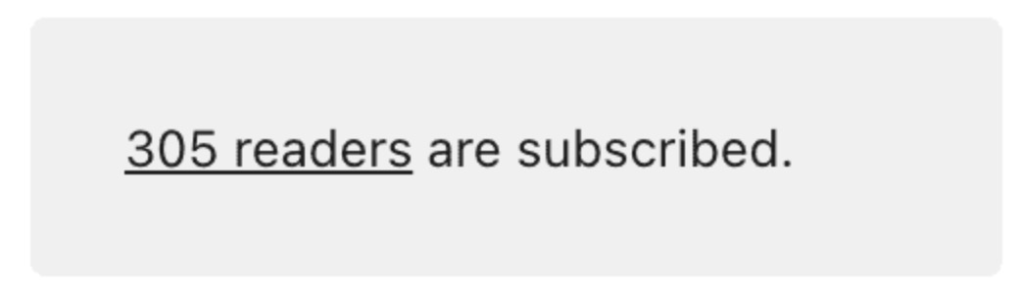
You can choose to display this number publicly, encouraging more readers to join you by subscribing. To display the number of subscribers your site has:
- Open the block settings on the right side.
- Scroll down and click the Settings section.
- Toggle on the “Show subscriber count” option to publicly display the number of subscribers with the Subscribe block.
- Optionally, you can also enable the “Include social followers in count” toggle to include your followers from your connected social media accounts:

With social followers included, your subscriber count will display the total followers from WordPress.com, Facebook, and LinkedIn. Keep in mind that these totals will not update instantly, since the data is cached by each platform and can be stored for a while. This means your subscriber count might take some time to reflect any new followers.
To view your site’s list of subscribers, visit your dashboard and navigate to Jetpack → Subscribers.
This section of the guide applies to sites with the WordPress.com Business and Commerce plan, and the legacy Pro plan. If you have a Business plan, make sure to activate it. For sites on the Free, Personal, and Premium plans, upgrade your plan to access this feature.
On plugin-enabled sites, you can edit the message your new subscribers see after subscribing. Type new text in the “Success Message” field of the Subscribe block settings:

You can give visitors the option to subscribe to specific newsletter categories. When visitors subscribe, they can choose from a list of categories they wish to receive email updates for:
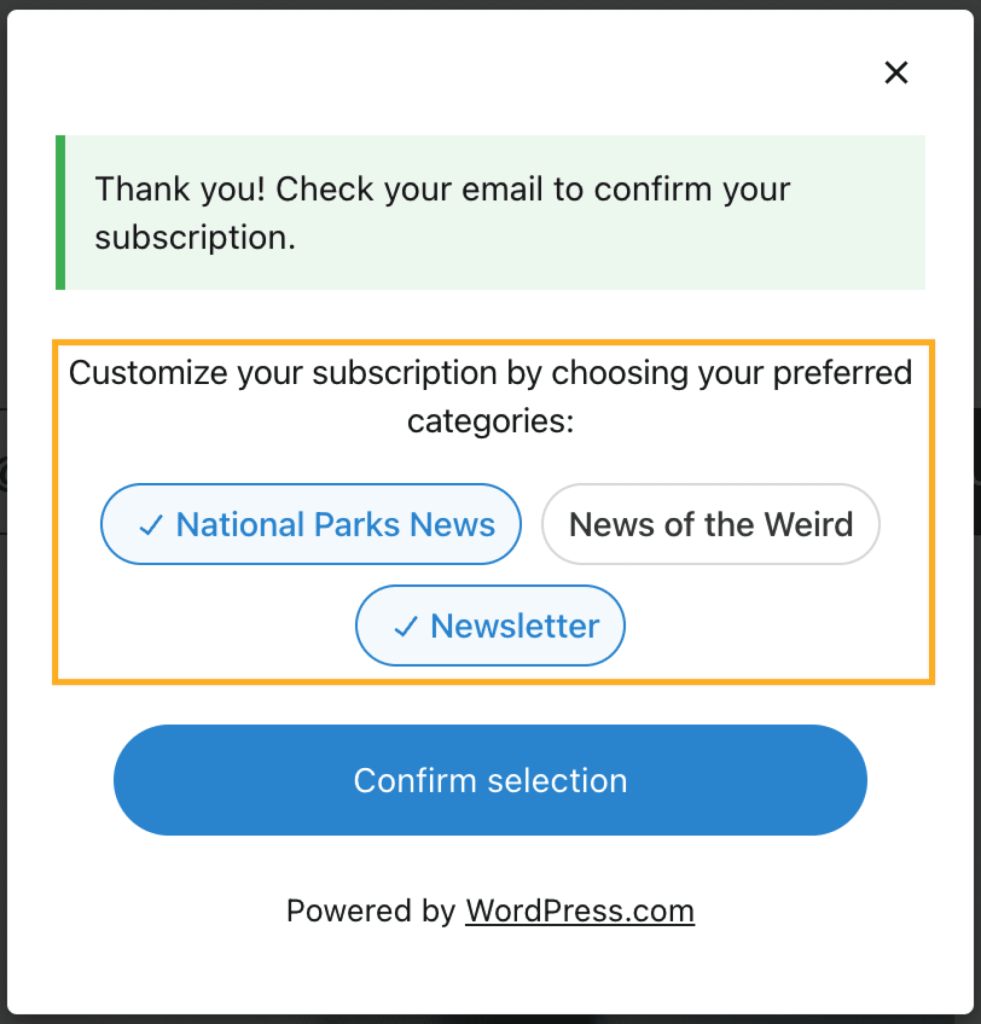
In the Subscribe block settings, you can choose which newsletter categories your visitors are automatically subscribed to when they sign up:

