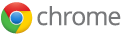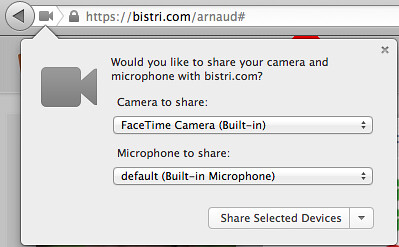Bistri: WebRTC Video Calls since early 2012
Chrome, Firefox and Opera have already implemented the new W3C P2P communication standard, from the network protocol to the audio and video codecs. But the most important thing : the implementations are working together !
Anyone can enjoy this new experience on Bistri, for FREE.
If you want to see a 1-click demo, join this conference room, live from Bistri HeadQuarters:
Step-by-step WebRTC Video Call:
1 - Create your Bistri Link, your new online phone number.
Using Google Chrome > 26 or Firefox > 22
If you have Chrome, check your version by typing “chrome://chrome/“ in the address bar, it must be > 26
If you have Firefox, check your version by typing “about:” in the address bar, it must be > 22
If you have Opera, check your version by typing “about://about“ in the address bar, it must be > 18
2 - If you want to try to make a video call on your own
just open a New Incognito/Private Window, then copy/paste your Bistri Link to be reached.
Your Bistri Link is displayed when your click on “Invite” on the right side of the header on Bistri :
3 - On the first window, you are prompted with a question from the browser asking you if you let Bistri have access to your camera and mic.
- if you use Google Chrome, the browser let you choose the Webcam and the microphone you like to use on the top-right of the screen. Don’t forget to click on “Allow” on the top bar.
- If you use Firefox, once you checked if the right inputs are selected, click on ”Share selected devices”.
- If you use an Android device, the experience is pretty much the same, on Chrome for Android, or Firefox for Android :

4 - When you receive an incoming call, you are prompted as follow:
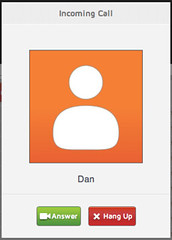
After a few seconds, tada !

Try the Fullscreen mode by clicking on , the video effects if you wish to look better.
, the video effects if you wish to look better.
5 - To receive your video calls from an Android smartphone or tablet
get the Bistri application on the store :
- from your Bistri friends, wether they are connected on Bistri Web or on their Android device,
- from anyone who clicks on your Bistri link or on your Bistri button, with Chrome, Firefox, or Chrome for Android.
6 - Everyone on Bistri has his own Video Conference room up to 4 participants.
One unique and simple link to join your conference: bistri.me/username/conf
As always on Bistri, it’s a frictionless new feature. The persons who joins your conference doesn’t need to create an account on Bistri, or install anything.
This is how it looks like, click anytime to connect to the Bistri HQ Conference Room https://bistri.me/demo/conf
One more thing - if you want to try other incredible features like screen sharing, Peer-to-peer chat, and P2P file sharing, or if you are looking for a White-label solution, please visit our developer web site.